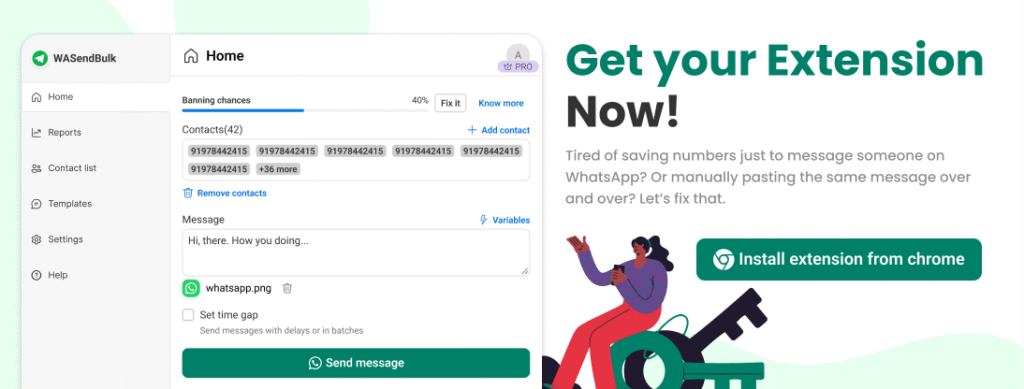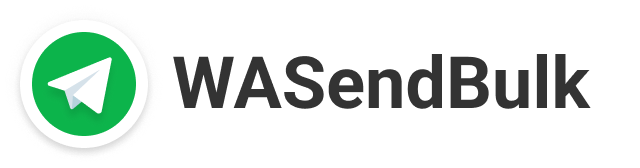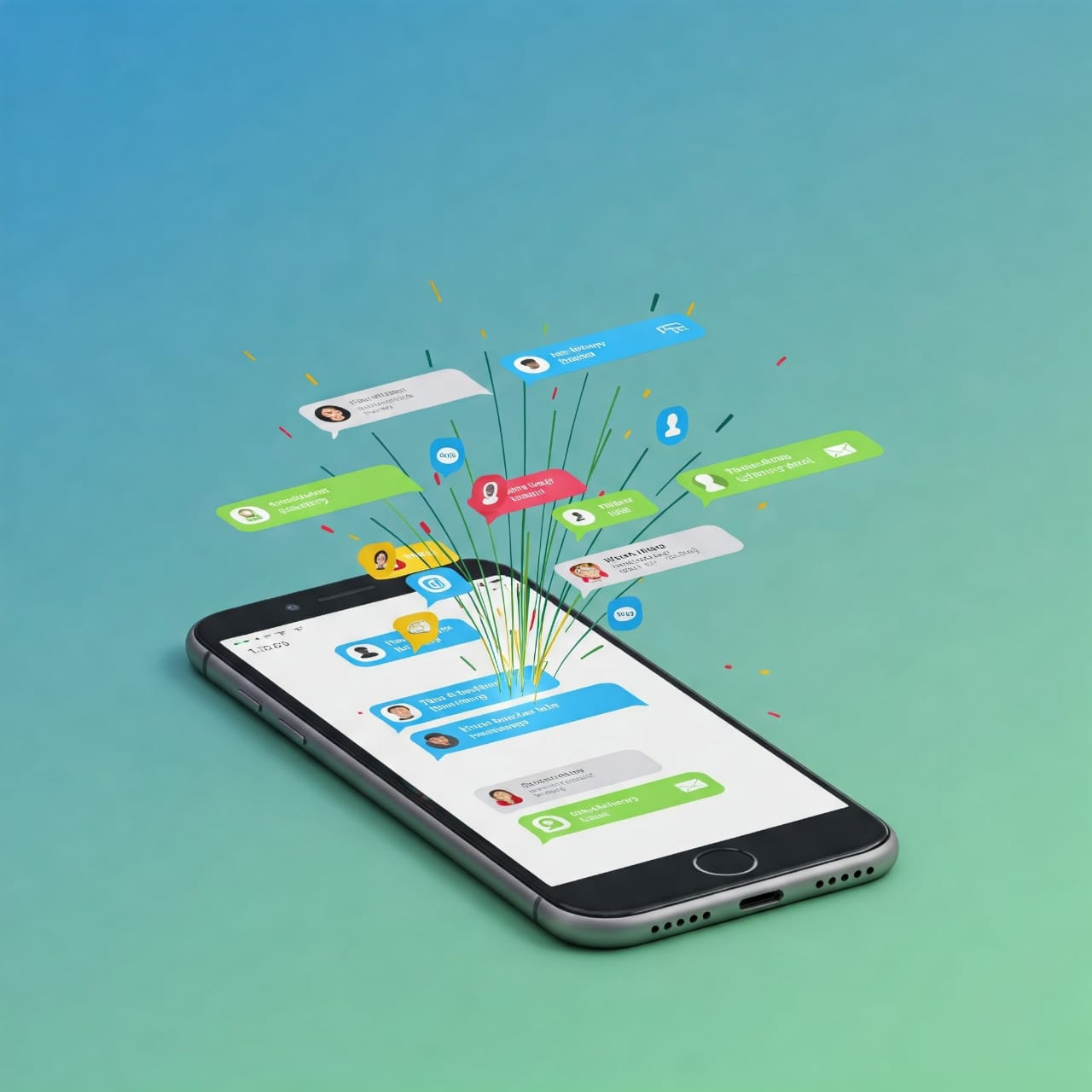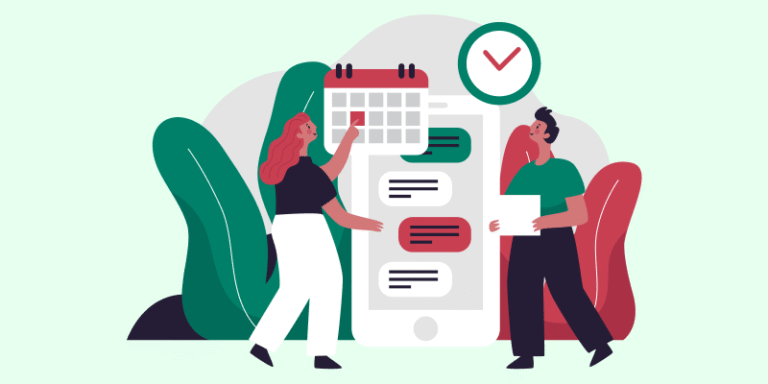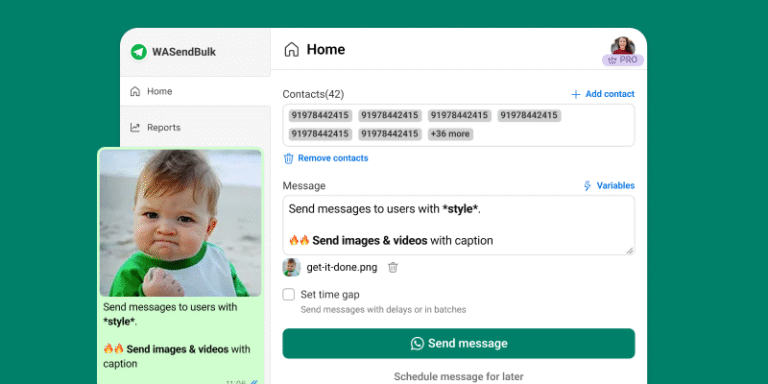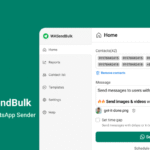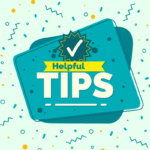As we know, people check WhatsApp very often, why not utilise such resource to its full capacity. This blogs helps you and train you to use WASendBulk Extension to use WhatsApp marketing to the next level.
WASendBulk is a powerful tool that let you send personalized messages to hundreds of customers at once.
Here’s your complete, beginner-friendly step-by-step guide to using WhatsApp bulk messaging tools that is WASendBulk effectively and safely.
Why Should Small Businesses Use WhatsApp Bulk Messaging?
- 98% open rate — far better than email
- Direct access to your customer’s phone
- Saves hours of manual work
- Perfect for promotions, updates, and reminders
Whether you run a café, boutique, coaching center, or local service — bulk messaging can greatly improve your reach and customer engagement.
What Is a WhatsApp Bulk Send Tool?
It’s a tool or extension (like WASendBulk) that lets you:
- Upload a list of contacts
- Personalize your message
- Send messages (text, image, video, PDF) in bulk
- Stay compliant with WhatsApp’s anti-spam policies
Step-by-Step Guide: How to Use WhatsApp Bulk Send, WASendBulk:
Step 1: Choose the Right Tool
Start with a user-friendly tool. For small businesses, we recommend:
WASendBulk — a browser extension perfect for non-technical users.
- No code required
- Works with WhatsApp Web
- Affordable and easy to use
Step 2: Prepare Your Contact List
Use Excel or manual contact addition to:
- Add phone numbers in the correct format (+91 for India, etc.)
- Optionally add names or tags for personalization
Save the list as a CSV or Excel file.
Step 3: Write Your Message (Keep It Personal)
Examples:
- “Hi {{Name}}, we’ve got a special offer just for you.”
- “Hello! Your last order is ready for pickup.”
Avoid sounding robotic or spammy.
Pro Tip: Add variables from the excel sheet to customise the message. For example using {{name}} in the message like {name} and let the tool automatically fill them in.
Step 4: Upload Your Contacts into the Tool
In WASendBulk or similar tools:
- Import your Excel/CSV file
- Map the fields (e.g., number, name)
- Preview the personalized message
Step 5: Add Images, PDFs, or Videos (Optional)
Want to share:
- Flyers
- Menu cards
- Offers
- Appointment reminders
You can attach media files easily in most tools. This increases engagement.
Step 6: Set Delay and Frequency Settings
To avoid getting banned, set:
- Delay between each message (5–10 seconds)
- Limit messages per hour (start with 50–100)
This mimics human behavior and reduces the risk of WhatsApp detecting bulk activity.
Step 7: Click Send and Track Delivery
Once you’re ready:
- Click “Send”
- Monitor which messages were delivered, failed, or seen (depending on the tool)
Most tools show you real-time delivery reports.
Tips to Maximize Results and Stay Safe
Do:
- Only message people who’ve opted in
- Personalize your content
- Use simple language and value-driven messaging
- Send messages during business hours
Don’t:
- Send the same message to everyone
- Add unknown contacts
- Spam with links or promotions too often
Use Cases for Small Businesses
- Local Retail: Share discounts or new arrivals
- Restaurants: Send menus, order reminders, reservation confirmations
- Coaches/Tutors: Notify about classes, schedules, or assignments
- Service Providers: Remind clients about renewals, payments, or updates
Why WASendBulk Works Best for Small Businesses
- No technical setup
- One-time payment or affordable subscription
- Supports media, personalization, and scheduling
- Built-in anti-ban logic
It’s built for non-tech-savvy users — just plug and play.
Final Thoughts
WhatsApp bulk messaging can transform how small businesses connect with their customers — it’s fast, effective, and direct.
Just remember:
- Use trusted tools like WASendBulk
- Personalize every message
- Stay within WhatsApp’s guidelines
And you’ll see better engagement, customer loyalty, and conversions.